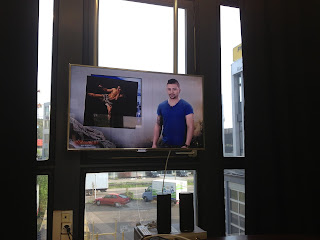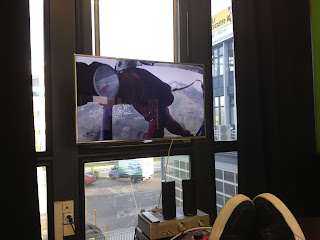So here we are, 5 episodes in the first season of "
Das Experiment". Cutting the show on FCPX is hardcore because there aren't that many editors who are proficient in FCPX so you end up handling the whole post from start to finish. That explains why I did not have time to write a thing in the last few weeks, I was f------ exhausted.
So let's talk about the workflow and how you can simply share your events, media and fcpx projects with multiple users and yes in realtime.
As I am a certified trainer for FCP7 and FCPX as well as a SAN integrator for
Studio Network Solutions and a recent partner with
IBM, for me the big challenge was:
"How can I possibly leave my desk and take of for a few days without having the whole crew in a panic state as they have no knowledge about SAN workflow and FCPX"
Well here is the answer.
1) Get
X to 7 by Intelligent Assitance
 |
| X to 7 |
2) Have your assistant editor or second editor cut his assemblies and rough cuts on FCP7 (trust me on that one) and export their projects to FCPX using
7 to X by Intelligent Assitance.
3) Now in order to use the medias that are also currently used by another editor I need what we call a SAN= Storage Area Network. Forget any NAS solutions as this does not work because it is not meant for editing. If you need to know why e-mail info-at-cinedit-dot-com and we'll send you our white paper.
In order to simultaneously share the same events and media with multiple editors (4) who are cutting using FCPX and FCP7 do the following:
A) Log and Capture in FCPX and do one event per show, if not you'll end up with way to many events that will slow down your workflow.
DO NOT create 1 event per camera!!! As this is your guaranteed ticket to
Hell.
 |
| What I saw halfway though Episode 01 |
B) In FCPX, once your event is ready to go after it is loaded with medias containing keywords and favorites etc, Export your event as an XML
C) From another workstation, import the XML you exported and relink the clips,
BUT reference the medias, do not import anything in your event when relinking the medias.
Once this is done, start to do your assembly in FCPX knowing another editor is currently using the same media for loging. Cool eh?
Now if you have to work with editors who happen to hate FCPX as much as your ex, stay cool and accept the fact that there is now way that the keywords that were logged in FCPX will be retrieved in FCP7. However..., the structure of your event can be directly imported in FCP7 (the original media folder). You can then start to create an assembly or rough cut in FCP7 that can then be finished in FCP7 or FCPX. (I do both, depending with who I am working)
So far the best workflow I found was as folllow:
1) Do a rough in FCPX and export to FCP7 using Xto7. Why? Because G-d forbid, if I am sick and cannot show up at work, at least another editor can finish the project.
2) Finish your cut in FCP7 but do all your lower thirds and effects in FCPX (so much faster). If you have a SAN this works like a charm and
ALLOWS you not to show up at work for the week-end as other editors can finish your work on FCP7.
3) If you are lucky enough to have the time to start and finish in FCPX, before you spend 800 Euros on Hamburg Media Pro MXF export plug in, just export your project as a ProRes HQ, import it in FCP7 and export your MXF to disc from FCP7. It works and no one will be able to notice any difference in image quality. At least not the million viewers who saw the first 5 episodes ;)
At last, FCPX is really good but it does lack the following items that made the producers angry:
i)
No Timecode Window like in FCP7 (ctrl+t). And spare me the "just Add a generator in FCPX and throw in the timecode filter" as I have no time to render a 28min show that has hunderds of cuts.
ii) FCPX export crashes and never finishes unless you delete and trash your FCPX render files
iii)
FCPX requires an ATI Radeon 5870 graphic card. If you don't have one go get one and throw it in your MacPro or use your two year old MacBook Pro as it will render much much much faster.
 |
| ATI Radeon 5870 |
iv) FCPX plug in for ProTool does not work, or at least it is a purgatory trip. Why? read below.
So your cut is exported, but you still need to export your audio for a final mix that will be done in
ProTools by AVIDWell hang on tight, real tight and arm yourself with patience, lots and lots of it because when you export for ProTools using X2Pro, because it is a sandbox application, you need to manual authorize each piece of media for X2Pro. Easy if you have a music video with one song because it would be a few clicks (at least 3 to 5 clicks in order to locate the file from the root of your HDD) But, when you have 20 different music tracks with dozens of cuts on each track, not to mention all of the sound effects (swooshes for expample) as well as dialogues, voice overs, atmo sound, drone sound etc...you will spend at least 60 to 90 min per show to authorize your media. And that is not acceptable for the environment in which I am working: 28min of content to be delivered per week= 5+ minutes to edit per day=no time.
That being said, I am pretty proud of myself as the show now airs every Tuesday night at 7pm on SRF2. I have to say, when I saw the first minutes on the show (see images below) I was really happy. So to sum it all up, if you are considering editing for broadcast using FCPX, make sure you won't be the only editor with a FCPX knowledge.
Cheers and email me if you have any questions, I'd be happy to help.
Cheers.
P.S. Thank you to
Patrice Freymond certified trainer and post consultant from Monteur.TV for his help during my trip to hell as well as certified trainer Olivier Vigneron from
yakyakyak.fr for his magic tricks and help.
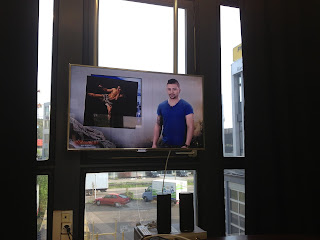 |
| FCPX in brodcast. Notice the mpsy plug in ;) |
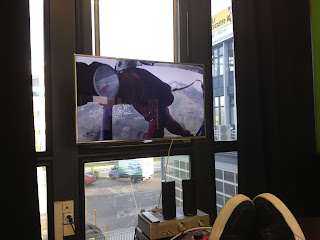 |
| FCPX in action with GoPro Hero3 footage |